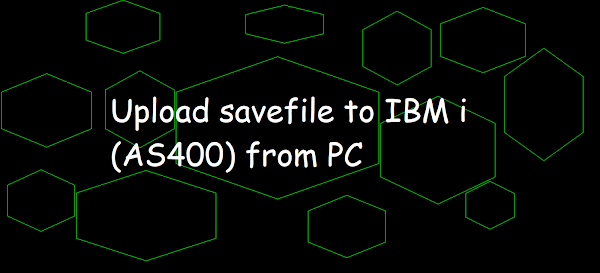 |
| Upload savefile to IBM i(AS400) from PC |
Listed below the following steps to Upload the IBM i(AS400) savefile through FTP (File Transfer Protocol) from PC. Let's upload the savefile named TESTSAV2 which we have downlaoded from IBM i(AS400) to PC.
Upload steps:
- Open the DOS prompt by typing RUN command on start menu search bar and press Enter and then type cmd in OPEN field on the Run dialog and press Enter or click on OK button of the Run Dialog and start FTP file transfer by typing FTP and pressing Enter. After that in the FTP prompt,type OPEN pub400.com(IP address) and press Enter.
- Open the DOS prompt and start FTP file transfer by typing FTP pub400.com(IP address) and press Enter. You can opt either 3rd or 4th step (anyone).
- In the IBM i(AS400) login prompt, type your IBM i (AS400) Userid and password to log in to the IBM i(AS400) FTP Server.
- Once logged in, type binary or bin to enter into the binary mode and press Enter.
- For Uploading IBM i (AS400) savefile, type
- Finally, check whether the savefile is supported on the IBM i version by running DSPSAVF <Library/Savefile> from the command line.
or
send desktop\\testsav2.savf /qsys.lib/easyclass1.lib/testsav2_U.savf
or
put desktop\\testsav2.savf /qsys.lib/easyclass1.lib/testsav2_U.savf
Live Demo of Uploading IBM i (AS400) savefile saved in a save file using FTP
(c) Microsoft Corporation. All rights reserved. C:\\Users\\Asus>ftp ftp> open pub400.com Connected to pub400.com. 220-QTCP at PUB400.COM. 220 Connection will close if idle more than 1666 minutes. 501 OPTS unsuccessful; specified subcommand not recognized. User (pub400.com:(none)): easyclass 331 Enter password. Password: 230 EASYCLASS logged on. ftp> bin 200 Representation type is binary IMAGE. ftp> put desktop\\testsav2.savf /qsys.lib/easyclass1.lib/testsav2_U.savf 200 PORT subcommand request successful. 150 Sending file to member TESTSAV2_U in file TESTSAV2_U in library EASYCLASS1. 226 File transfer completed successfully. ftp: 164736 bytes sent in 0.95Seconds 173.77Kbytes/sec. ftp>
Output
Display Saved Objects
Library saved . . . . . . . : EASYCLASS1
Type Options, press Enter.
5=Display
Opt Object Type Attribute Owner Size (K) Data
EXTPGM5 *PGM RPGLE EASYCLASS 136 YES