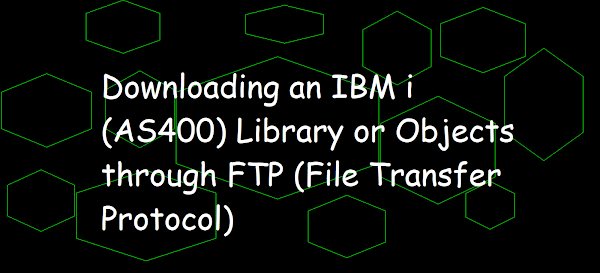 |
| Downloading an IBM i AS400 Library or Objects through FTP File Transfer Protocol |
Listed below the following steps to download the IBM i(AS400) library or objects through FTP (File Transfer Protocol).
Download steps:
- Create the save file on IBM i (AS400) using CRTSAVF command.
- Save the full library using SAVLIB (Save Library) command or save required objects from the single library using SAVOBJ (Save Object) command.
- Open the DOS prompt by typing RUN command on start menu search bar and press Enter and then type cmd in OPEN field on the Run dialog and press Enter or click on OK button of the Run Dialog and start FTP file transfer by typing FTP and pressing Enter. After that in the FTP prompt,type OPEN pub400.com(IP address) and press Enter.
- Open the DOS prompt and start FTP file transfer by typing FTP pub400.com(IP address) and press Enter. You can opt either 3rd or 4th step (anyone).
- In the IBM i(AS400) login prompt, type your IBM i (AS400) Userid and password to log in to the IBM i(AS400) FTP Server.
- Once logged in, type binary or bin to enter into the binary mode and press Enter.
- For downloading IBM i (AS400) library, type
CRTSAVF FILE(EASYCLASS1/SAVF1)
The basic SAVLIB command is as follows:
SAVLIB LIB(EASYCLASS1)
DEV(*SAVF)
SAVF(EASYCLASS1/SAVF1)
TGTRLS(*CURRENT)
The basic SAVOBJ command is as follows:
SAVOBJ OBJ(*ALL)
LIB(EASYCLASS1)
DEV(*SAVF)
SAVF(EASYCLASS1/SAVF1)
TGTRLS(*CURRENT)
or
recv /qsys.lib/easyclass1.lib/savf1.savf desktop\\savf1.lib
or
get /qsys.lib/easyclass1.lib/savf1.savf desktop\\savf1.lib
Live Demo of downloading IBM i (AS400) library/objects saved in a save file using FTP
Microsoft Windows [Version 10.0.19044.1645] (c) Microsoft Corporation. All rights reserved. C:\\Users\\Asus>ftp ftp>n pub400.com Connected to pub400.com. 220-QTCP at PUB400.COM. 220 Connection will close if idle more than 1666 minutes. 501 OPTS unsuccessful; specified subcommand not recognized. User (pub400.com:(none)): easyclass 331 Enter password. Password: 230 EASYCLASS logged on. ftp> binary 200 Representation type is binary IMAGE. ftp> recv /qsys.lib/easyclass1.lib/savf1.savf desktop\\savf1.lib 200 PORT subcommand request successful. 150 Retrieving member SAVF1 in file SAVF1 in library EASYCLASS1. 226 File transfer completed successfully. ftp: 14146176 bytes received in 28.62Seconds 494.21Kbytes/sec. ftp> get /qsys.lib/easyclass1.lib/savf1.savf desktop\\savf1.lib 200 PORT subcommand request successful. 150 Retrieving member SAVF1 in file SAVF1 in library EASYCLASS1. 226 File transfer completed successfully. ftp: 14146176 bytes received in 16.55Seconds 854.65Kbytes/sec. ftp>